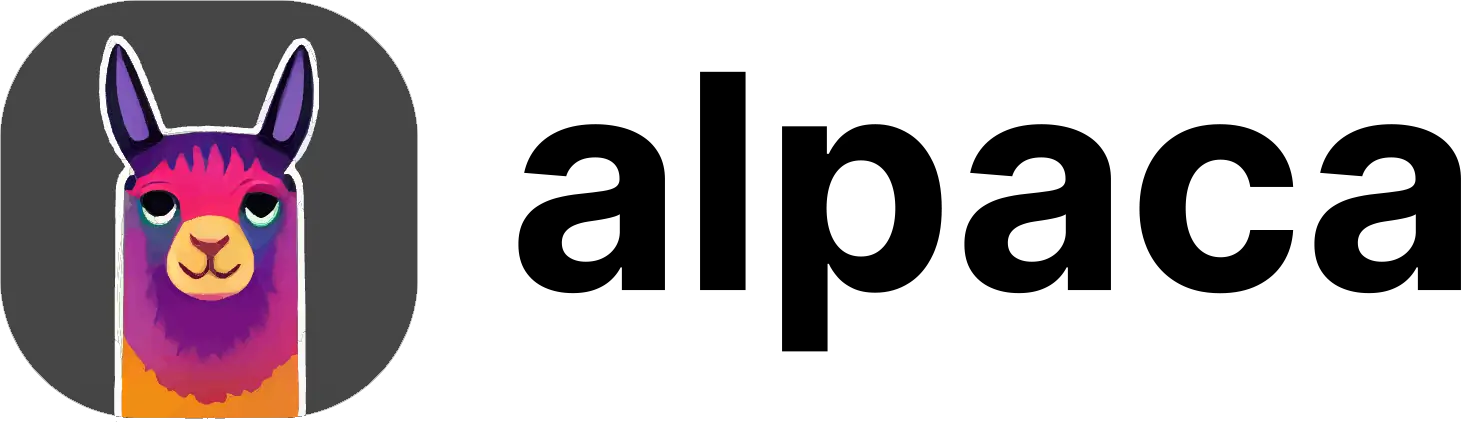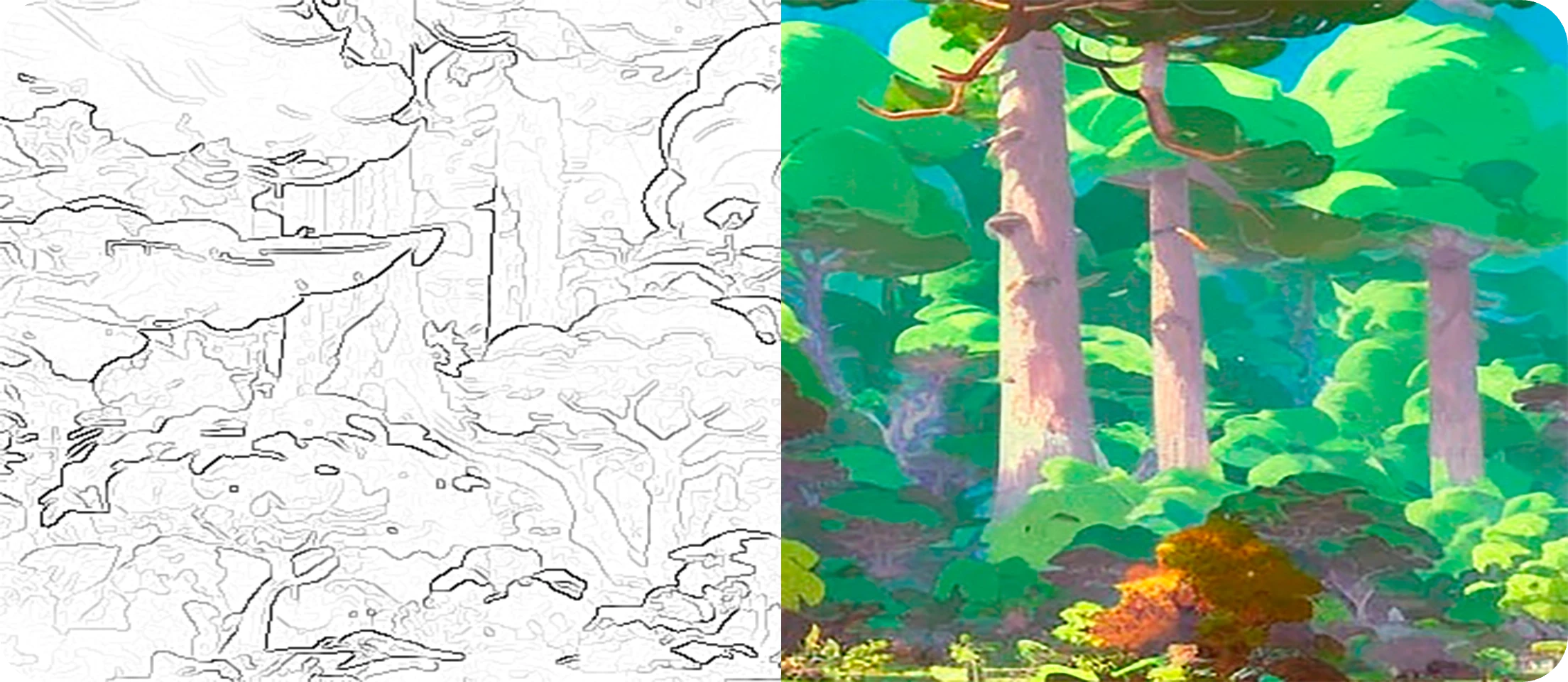
Basic Usage
Your Alpaca plugin may look a bit different than in the video as we are
constantly improving it.
The Sketch command is controlled by two inputs:
- a reference sketch
- a text prompt.
Sketch Type in the
dropdown box in the Alpaca panel accordingly.
The text prompt can be used to specify style, colour, lighting, mood, or other details.
Below, you can find some sample sketches and prompts like the ones used in this example.

treasure chest, wood panel, gem, golden accents, metal trim, plant growing, green gem, masterpiece, best quality, epic, cinematic lighting

treasure chest, wood panel, golden skull, metal trim, plant growing, masterpiece, best quality, epic, cinematic lighting

treasure chest, wood panel, golden accents, metal trim, plant growing, overgrown, masterpiece, best quality, epic, cinematic lighting
Using Colors
You can also get Alpaca to create generation that follow a specific color scheme by providing your own flat colors in addition to your sketch.To enable color mode, under
Sketch Settings set Color Layers to Other Layers
if your sketch and colors are in separate layers, or to Sketch Layer if you have
everything in a single layer.
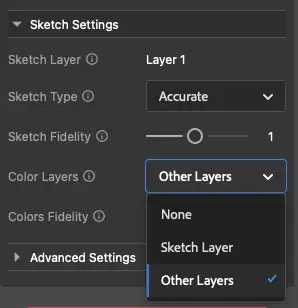
Generate
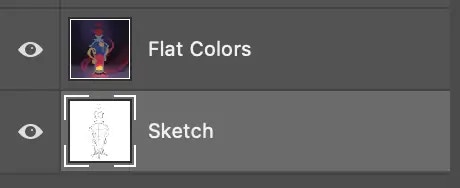
Parameters
Main Parameters
Main Parameters
Prompt
ThePrompt box, located in the main section of the Alpaca panel, takes in a text prompt describing the subject matter,
style, composition, and characteristics of your desired image. You can also describe what you Exclude.
You can learn more about writing prompts by checking our our Prompt Guide.Images
Allows you to specify how many images you want Alpaca to generate from 1 to 5. The higher the number of images, the more credits the generation will cost, and the slowest it will be.Seed
The seed acts as a unique identifier, guiding the creation process of each generation. If you retain the same seed with identical settings, the output will always be the same. Retain the seed, while changing other parameters (e.g. altering the prompt) and you’ll derive a distinct yet related creation. For an element of unpredictability, set the seed to0 and Alpaca will choose a random seed for each image, creating more variationsSteps
Higher number of steps will lead to better quality, but also cost more credits and make the generation slower.Sketch Settings
Sketch Settings
Sketch Type
You can choose between threeSketch Types — Accurate, Rough, and Scribble, each of which will use a particular model built to render that type.
Accurate will follow your sketch very closely while Scribble will mostly only follow it’s general composition (great for doodling), Rough falls in the middle.Sketch Strength
Controls the degree to which the output adheres to the sketch. A low value allows for a more liberal interpretation of the reference sketch, while a high value ensures that the sketch outline will be strictly followed.Color Layers
Which (visible) layers to use to guide colors:None: No color guidance, Alpaca will generate colors solely based on your prompt and sketch.Other layers: Alpaca will follow the colors contained in your visible layers other except the sketch layer.Sketch layer: Alpaca will follow the colors contained in the same layer that contains your sketch.
Color Strength
Controls the degree to which changes are made to the underlying color palette, in the case where you have checked theUse Color Reference box. A low Color Strength will keep the output close to the original color reference, while a high value will
add more shading, lighting, and detail to the output.Advanced Settings
Advanced Settings
Prompt Strength
ThePrompt Strength slider controls the influence of the prompt — higher values of this parameter force the model to be more
attentive to the prompt. We can consider this to be a “rigid” vs “relaxed” interpretation of the prompt. 7 is a good balance.