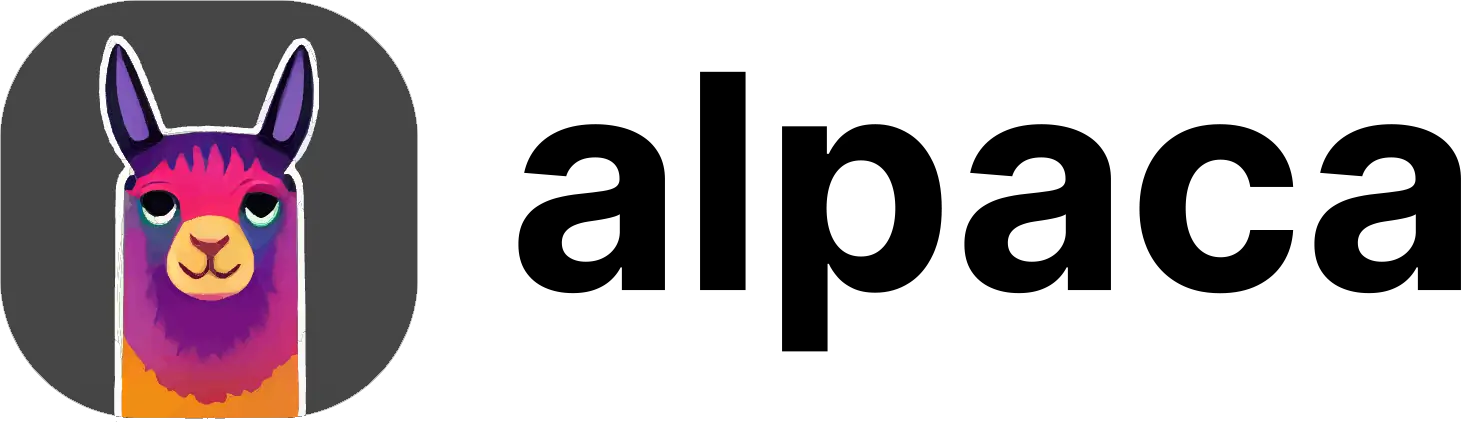Your Alpaca plugin may look a bit different than in the video as we are
constantly improving it.
The Imagine command is controlled entirely by your text box input, or
prompt. You can learn more about prompt writing by referring to our Prompt
Guide.
In this example we used the following prompt, which you can copy-paste into
your Alpaca textbox to experiment with. See what happens when you change parts
of the prompt!
Prompt
Reference Image
You can also guide Imagine by leveraging existing images as a template, also known as a “reference” image. We currently support 4 types of references:- Pose: Extracts the specific pose of a character from the reference image to generate new images of characters in identical poses.
- Depth: Preserves the spatial arrangement or ‘composition’ of the reference image in the newly generated images.
- Hard Edges: Matches the sharp boundaries, lines or ‘edges’ found in the reference image in the generated images.
- Soft Edges: Similar to Hard Edges but with a bit more freedom allowed.
Parameters
Main Parameters
Main Parameters
Prompt
ThePrompt box, located in the main section of the Alpaca panel, takes in a text prompt describing the subject matter,
style, composition, and characteristics of your desired image. You can also describe what you Exclude.
You can learn more about writing prompts by checking our our Prompt Guide.Images
Allows you to specify how many images you want Alpaca to generate from 1 to 5. The higher the number of images, the more credits the generation will cost, and the slowest it will be.Seed
The seed acts as a unique identifier, guiding the creation process of each generation. If you retain the same seed with identical settings, the output will always be the same. Retain the seed, while changing other parameters (e.g. altering the prompt) and you’ll derive a distinct yet related creation. For an element of unpredictability, set the seed to0 and Alpaca will choose a random seed for each image, creating more variationsSteps
Higher number of steps will lead to better quality, but also cost more credits and make the generation slower.Advanced Settings
Advanced Settings
Prompt Strength
ThePrompt Strength slider controls the influence of the prompt — higher values of this parameter force the model to be more
attentive to the prompt. We can consider this to be a “rigid” vs “relaxed” interpretation of the prompt. 7 is a good balance.Tileable
You can check theTileable box to create an image that can be seamlessly tiled i.e. placed beside itself (above, below, left, right)
without creating an obvious seam. This is useful for creating textures or patterned backgrounds.