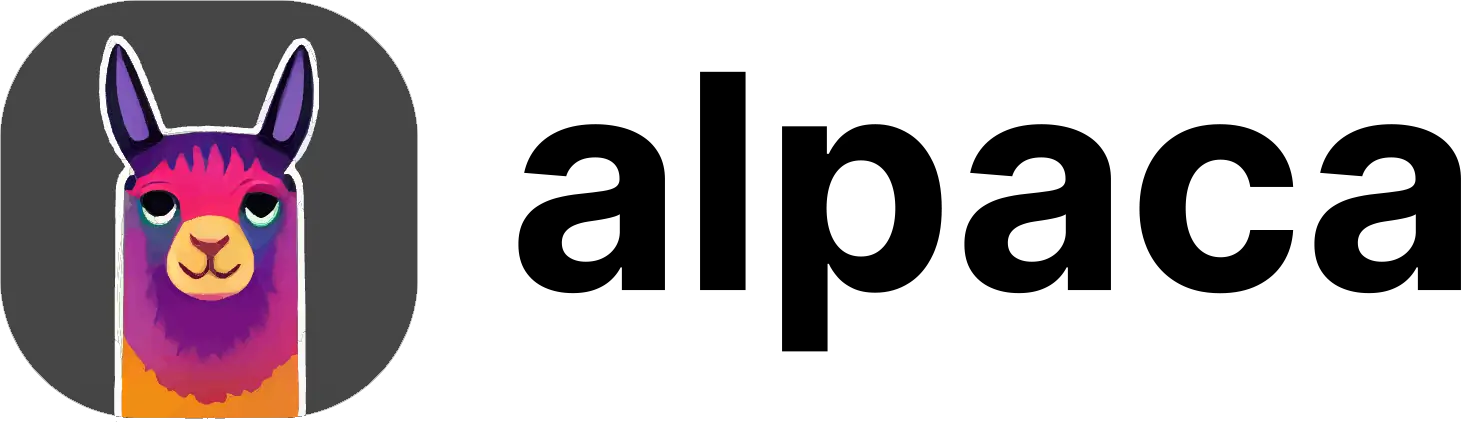No artistic prowess needed; just sketch your thoughts, and watch as they transform into beautiful pieces of art filled with depth and texture.
Let your ideas take shape, characters breathe life, and landscapes unfold, all with a few brush strokes on your Photoshop® canvas.
In this guide, we will show you how do that thanks to Alpaca’s Sketch feature!
Getting Started
First, let’s select the Sketch tool in the plugin
 By default, Alpaca is set to replicate your sketches with high precision. However, when it comes to doodling, we’d rather Alpaca to capture the essence of the doodle instead of mimicking the exact lines.
We can tell Alpaca to do that simply by changing one setting: Under
By default, Alpaca is set to replicate your sketches with high precision. However, when it comes to doodling, we’d rather Alpaca to capture the essence of the doodle instead of mimicking the exact lines.
We can tell Alpaca to do that simply by changing one setting: Under Sketch Settings -> Sketch Type choose Scribble in the dropdown menu.
 Next, feel free to either draw your own doodle or try it out by copying our penguin masterpiece below
Next, feel free to either draw your own doodle or try it out by copying our penguin masterpiece below
For optimal results when using the Sketch feature, we recommend drawing
with black on a white (or transparent) background.
a cute happy penguin at the beach, 3d.
Advanced Tweaking
When doodling, another useful setting is Sketch Strength.
 Simply put, the more you want Alpaca to respect your doodle the higher you want to set
Simply put, the more you want Alpaca to respect your doodle the higher you want to set Sketch Strength.
Conversely, if your sketch is more a suggestion and not really well drawn (e.g. you just want Alpaca to follow the rough composition) you will want to set the Sketch Strength to a lower value.
If Sketch is giving you bad results, try setting the Sketch Strength to
a lower value.